- Overview
- License
- Architecture
- System
- Performance
- Install
- Upgrade
- Uninstall
- Release Note
- Web Panel
- Config File
- Process
- Startup
- Shutdown
- Port
- Troubleshooting
- RTMP Push
- SRT Push
- SRT Pull
- UDP Push
- UDP Broadcast
- Source Stream
- Pull Stream
- Playback
- Forward
- SSL
- Snapshot
- UDP packet
- Record & NVR
- VOD
- GB28181
- WebRTC
- API
- Compare to Wowza
Previously, it was introduced that Ti Top Streamer supports MPEG-TS Over UDP protocol and can receive UDP streams.
Here,We need to emphasize that both UDP unicast and UDP multicast streams can be received by Ti Top Streamer.
There are no special settings on how to receive UDP unicast streams, which have been introduced before.
Below is an introduction to how to receive UDP multicast streams, with a focus on the difference between it and receiving UDP unicast streams.
Step 1: Add an Application with the source type "MPEG-TS Over UDP" (if it already exists, there is no need to add it again), which is the same as UDP unicast streams and will not be repeated. Skip it directly.
Step2:Add a UDP Source live stream under the app just created. As shown in the following figure:
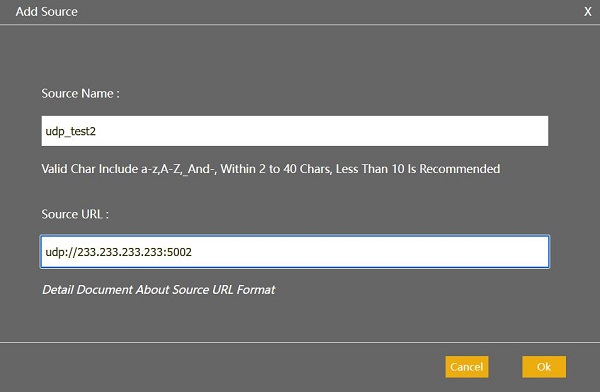
Note 1:The IP address in the above figure is a multicast address, which is different from UDP unicast streams.
If your server is equipped with multiple network cards, how can you specify which network interface to use to receive this multicast stream?
You can set it up in two places:
1) The global settings of the APP are valid for all UDP multicast streams under this APP.
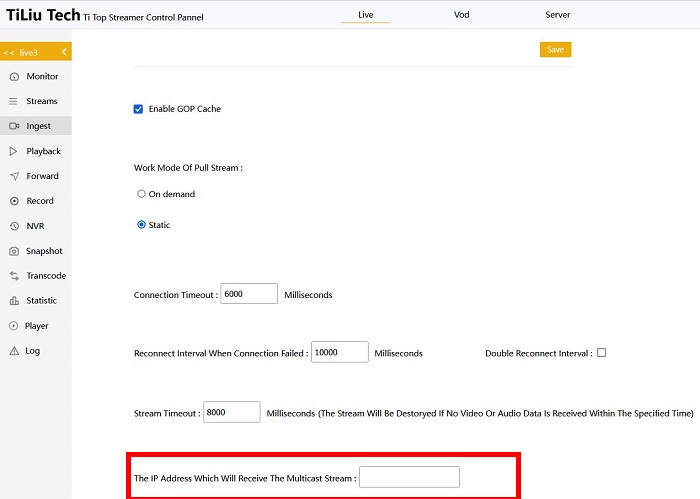
2) The settings for a certain multicast stream.

Notes: If the parameters in both places are set, then the priority of setting for a certain multicast stream is higher than the global setting of the APP.
If the parameters in both places are not set, Ti Top Streamer will use the first identifiable network interface to receive this multicast stream
If the parameters have already been set, You would like to delete this setting now. Then set this parameter to an empty string and save it.
