- Overview
- License
- Architecture
- System
- Performance
- Install
- Upgrade
- Uninstall
- Release Note
- Web Panel
- Config File
- Process
- Startup
- Shutdown
- Port
- Troubleshooting
- RTMP Push
- SRT Push
- SRT Pull
- UDP Push
- UDP Broadcast
- Source Stream
- Pull Stream
- Playback
- Forward
- SSL
- Snapshot
- UDP packet
- Record & NVR
- VOD
- GB28181
- WebRTC
- API
- Compare to Wowza
Ti Top Streamer support SRT protocol,For background knowledge about the SRT protocol, please refer to here: https://www.srtalliance.org以及https://github.com/Haivision/srt
First of all, it should be noted that the SRT streaming we introduce here refers to being initiated by certain client software (such as VLC, OBS, VMIX, FFMpeg), encoders, or apps to pull the SRT stream from the Ti Top Streamer server.
When the video stream enter Ti Top Streamer, if you want to pull an SRT stream from it, you first need to add a forwarding task (i.e. a Forward task) to this stream. When adding a forwarding task, select the SRT Listener protocol, as shown in the following figure:
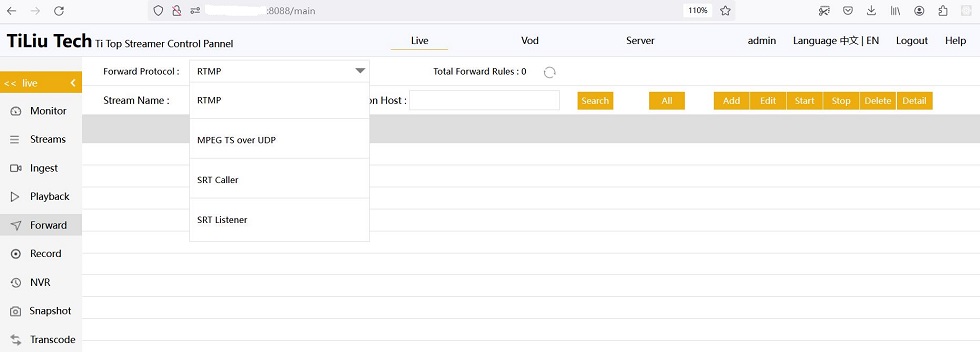
After selecting forward protocol,add "add" button, At this point, a dialog box will pop up on the web Pannel, You need to enter necessary information according to the interface prompts, Including forwarding task name, stream name, SRT listening host address, SRT listening port, As shown in the following figure :
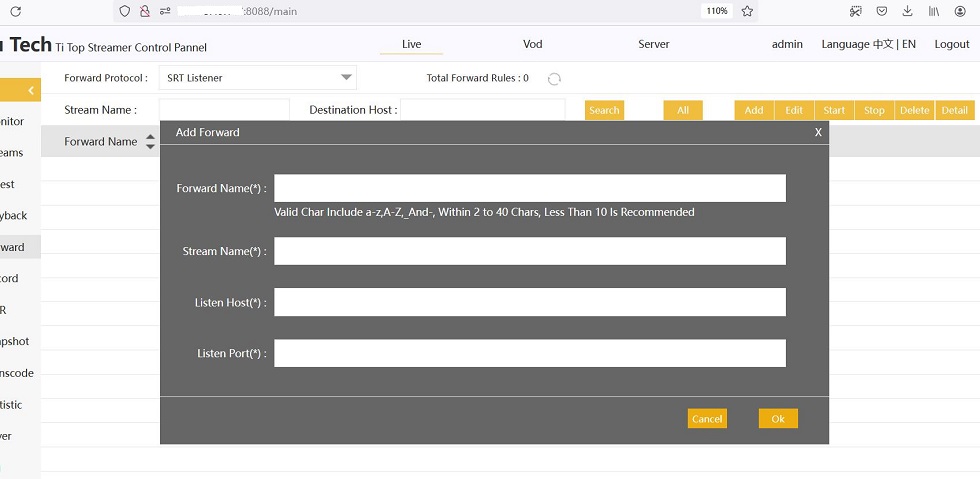
Here is an example. Please note that the listening address of this host must be the host address of the server where Ti Top Streamer is located. If it is a case of multiple network cards, you can also directly fill in 0.0.0.0. The listening port here is also the UDP port number of one's own server.
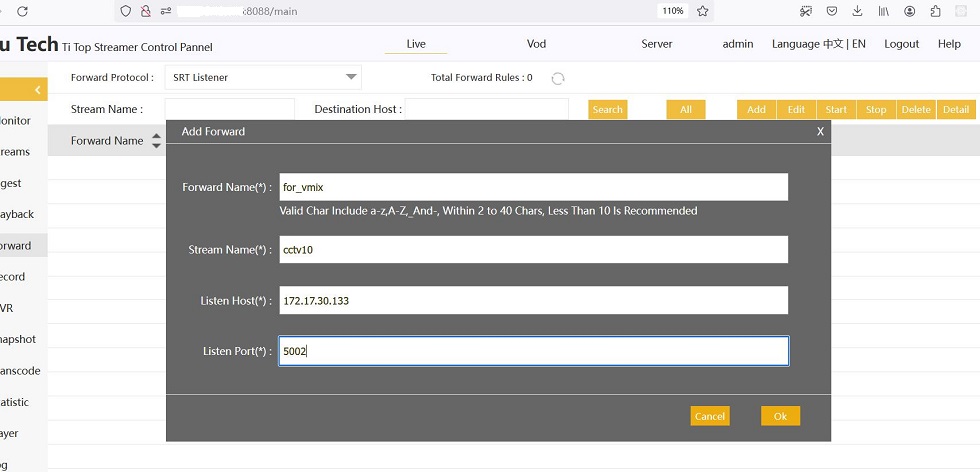
After adding, this record will be displayed in the list on the interface, as shown in the following figure:
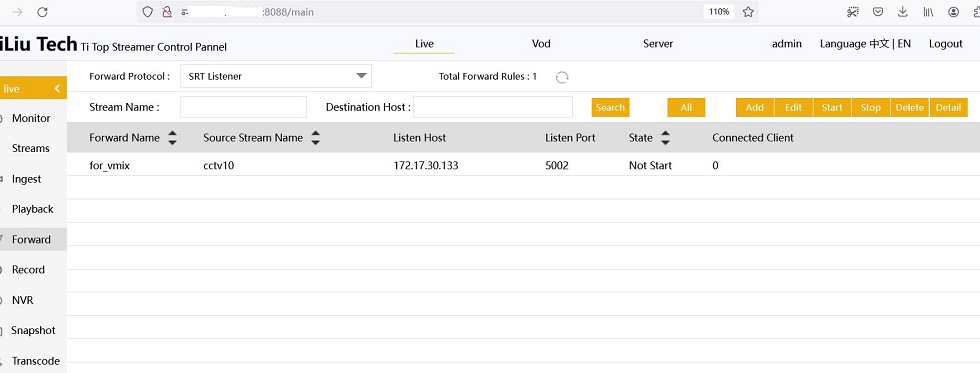
Note: the status column in the above figure, If the source stream has not yet started (i.e. the stream does not exist), then this state is naturally "not started", If this flow has already started, when you refresh the interface again, its status will become "waiting for connection", As shown in the following figure:
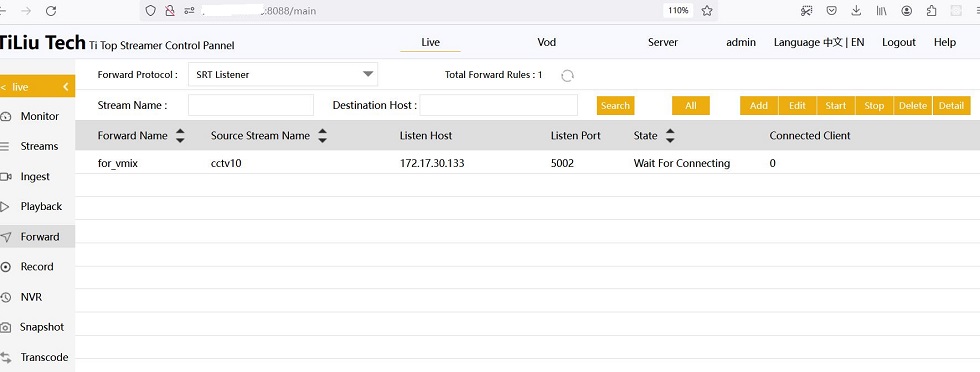
Waiting for whose connection? Of course, it is waiting for the SRT connection of the client who is ready to pull the SRT stream! Let's start pulling the SRT stream now:
1. Using OBS to pull SRT stream:

2. Using VMIX to pull SRT stream:

Notes:The above figure shows adding an SRT stream on VMIX, which is running in SRT Caller mode.
After successfully pulling the SRT stream on VMIX, you can see the playback picture, as shown in the following figure:

3. About using VLC pulling SRT stream:
To use VLC to pull SRT streams, VLC must first be version 3.0.8 or higher.
But at this point, our Ti Top Streamer uses a higher version of the SRT protocol, while VLC uses a lower version of the SRT protocol, so there are now some incompatibility issues.
This will be addressed in future versions.
Note: In the above image, we have eliminated the exposed public IP address. Please understand.
