- Overview
- License
- Architecture
- System
- Performance
- Install
- Upgrade
- Uninstall
- Release Note
- Web Panel
- Config File
- Process
- Startup
- Shutdown
- Port
- Troubleshooting
- RTMP Push
- SRT Push
- SRT Pull
- UDP Push
- UDP Broadcast
- Source Stream
- Pull Stream
- Playback
- Forward
- SSL
- Snapshot
- UDP packet
- Record & NVR
- VOD
- GB28181
- WebRTC
- API
- Compare to Wowza
Firstly, it should be noted that after you have installed the Ti Top Streamer software, The install script has automatically start the Ti Top Streamer service for you.
During the maintenance of the system, you may need to startup or shutdown this software separately. So, below we will introduce the startup method of Ti Top Streamer:
Notes: First, you need to have a clear understanding of which directory Ti Top Streamer is installed in, Default is /usr/local/TiTopStreamer.
Notes:The following startup command must be executed as root user
Based on the previous introduction to Process, We know that the Ti Top Streamer software has two Linux processes at runtime: tts and ttsm.
They correspond to two system services, TiTopStreamer and TiTopStreamerManager, respectively, and are introduced as follows:
1、Startup TiTopStreamerManager service
systemctl start TiTopStreamerManager2、startup TiTopStreamer service
systemctl start TiTopStreamer
Notes: The above startup sequence cannot be adjusted, which means that you must first start TiTopStreamerManager before starting TiTopStreamer
Next, you can use a web browser to access the web console pannel of Ti Top Streamer and check if it can be accessed, as shown in the following picture: (Note: The default access port is 8088)
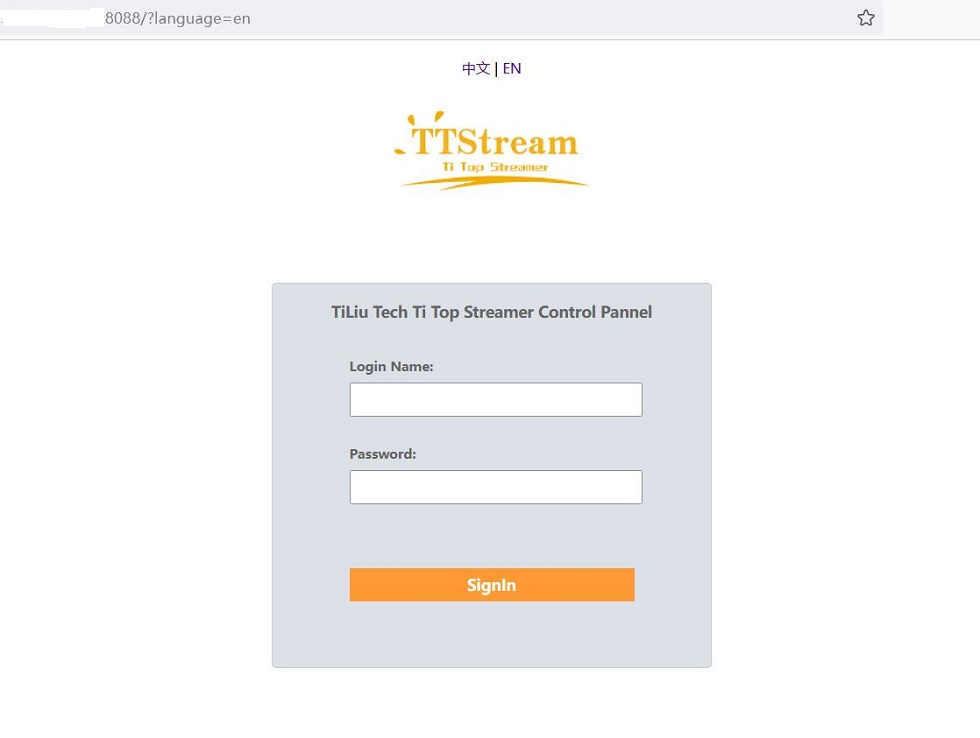
Next, please try logging into the web console pannel. Note: The default username and password are in the conf/admin.password file of the installation directory.
Note: If you can only log in to this web console pannel, it only means that the TiTopStreamerManager service has started normally. This does not mean that the TiTopStreamer service has also started normally. If you encounter prompts such as "service not started or unable to connect..." on the web pannel, it usually means that TiTopStreamer service has not started properly. There are many reasons, such as license expiration, inability to connect to our license verification server, port occupation, and so on. At this point, you need to return to the Linux command line interface,and Check in the following order:
1. Check if the files of "tts-launcher.log" and "tts-service.log" have been generated in the "logs" directory of the installation directory (note that these two files may carry date suffixes).
If these two files are not present, or if there are no files with the that day suffix, it means that the TiTopStreamer service has not been started。You can try Shutdown ,and then run the startup command again。
2. If these two files exist, it indicates that the TiTopStreamer service has started, but encountered a previously mentioned issue during startup (such as license expiration, etc.), At this point, please check the "tts-service.log" file. Usually, there will be relevant prompt information at the end of this file.
If you are not sure what the warning message in the log file means, please send us this file for us to answer. But usually, it's just the few issues mentioned above. You can first check and troubleshoot before conducting further testing.
Before each test, it is a good habit to stop the service first, delete the relevant log files, and then start the service again. Please be sure to follow the steps carefully.
